>Flashing MIUI ROM to Nexus One G5
>
MIUI is one of the most popular Android ROMs in the world. It is based on Android 2.3 and 4.0, featuring better experience and richer themes.
*Remember that only ROOT users ca use custom ROM’s
Here is a step by step guide on woh to flash to Nexus One G5
Downloading flashing tools and ROM pack
Download necessary files to prepare for flashing MIUI ROM
- Download the latest MIUI ROM (here), and put it into the root directory of your SD card.
- Download flashing tools(here) and unzip to the root directory of disk C.
- Download Recovery(here) and put in under the directory of C:\tools.
Unlocking
Unlock here is to unlock bootloader, all N1 phones need to be unlocked. Unlocking will cause the loss of warranty and all data to restore to factory defaults, so please consider carefully.
- Turn off the phone, press VOLUME DOWN and POWER to boot into the bootloader screen. Use VOLUME UP and DOWN to select fastboot, press POWER to enter fastboot.
- Connect your phone to your PC. Start – All Programs – Accessories – Command Prompt, input cd c:\ tools, and press Enter, and then enter fastboot oem unlock, and press enter again. If unlock succeeds, an open lock will show at the bottom of the screen when your phone is starting up.
Installing Recovery
Installing Recovery via fastboot
- After re-entering the fastboot interface, connect your phone to your PC, Start-All Programs- Accessories-Command Prompt, input cd c:\ tools, and press Enter, and then enter fastboot flash Recovery n1_Recovery_3.0.1.4.img, and press enter again.
- Then use VOLUME key to select bootloader on the phone, press POWER to confirm, then select Recovery, press POWER to confirm. Wait a few minutes until the picture shown below appears. And you have finished flashing Recovery.
Wiping data
Enter Recovery and wipe data
- Use trackball in the Recovery interface and click on 3-wipe data/factory reset, then choose 4 – yes -and also wipe sd-ext.
Now the interface is back to Recovery again, use trackball to select and click 4 – wipe cache partition, and then select 8 – yes- wipe cache.
Flashing ROM pack
- In the main interface of Recovery, use trackball to select and click 5-install zip from sdcard, and then select 2-choose zip from sdcard
- Use trackball to select and click the ROM package we have already prepared. Now you need to confirm to install. Use trackball to select and click 8-yes-install update.zip.
- When the progress bar completes and the message “install from sdcard complete” is shown at the bottom of the interface, it means that the flashing is done.
- Now press “go back” to return to the main interface of Recovery. Use trackball to select and click “reboot system now”.
- Now your phone begins to reboot, then what will happen? You will enter MIUI ROM!
- If you see the following image after rebooting, it means that you have succeeded in flashing MIUI ROM.




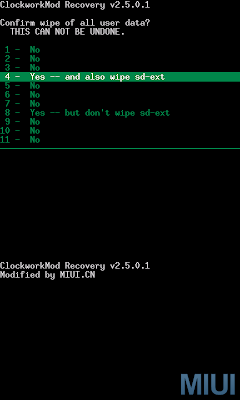


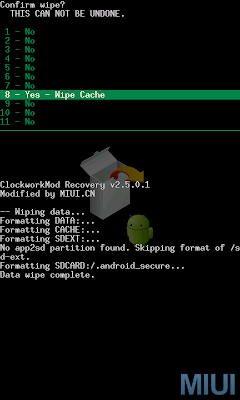
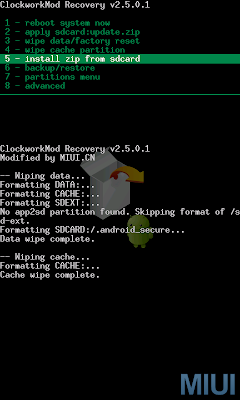
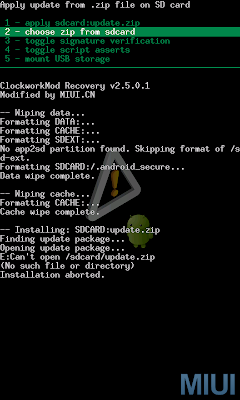



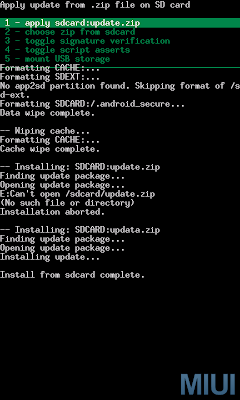
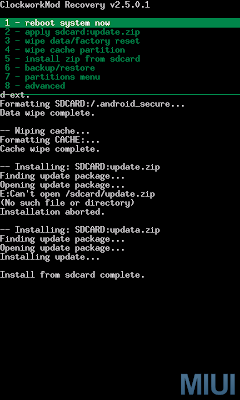



0 Comments
You can be the first one to leave a comment.